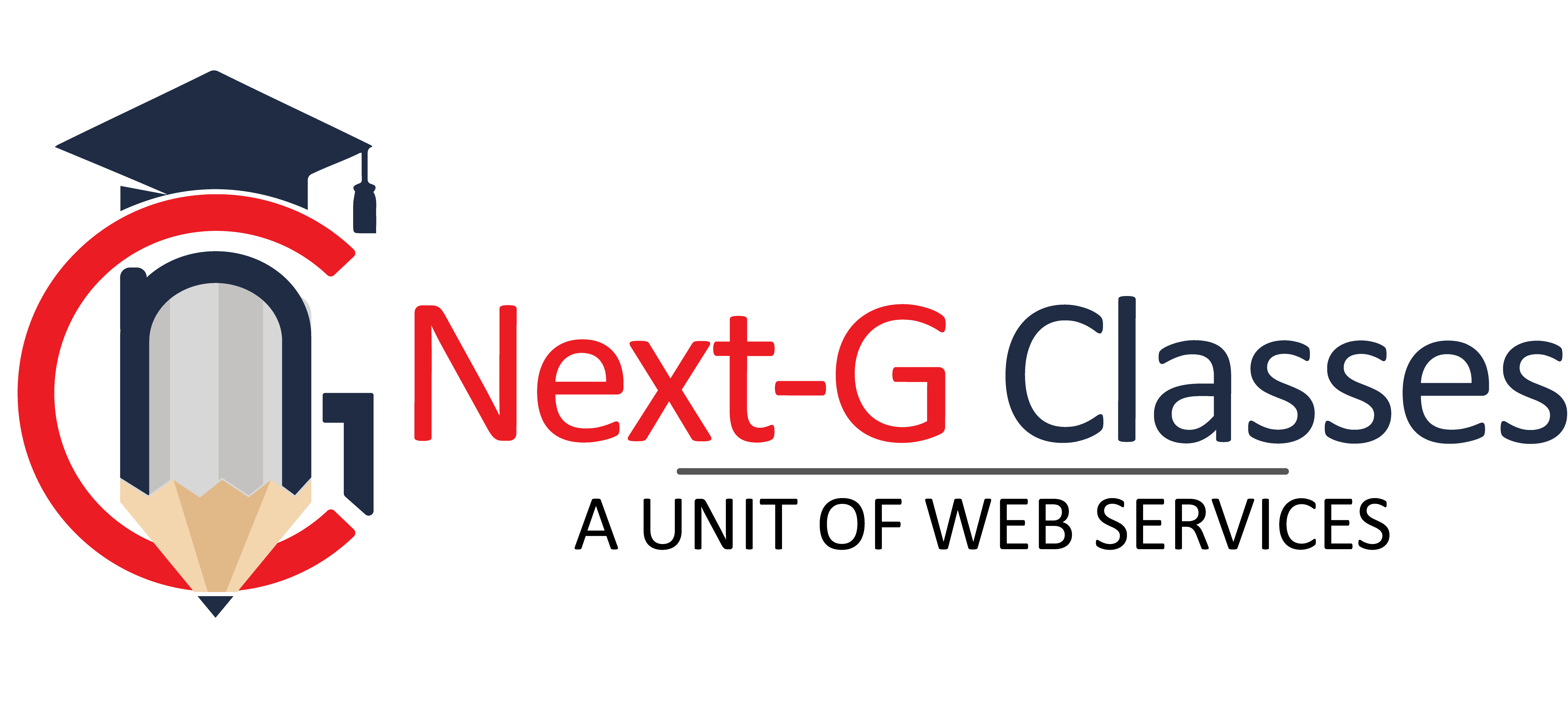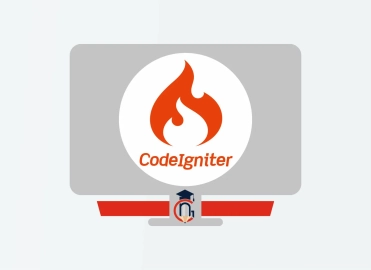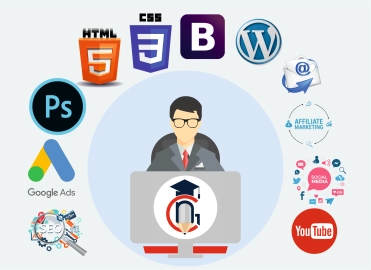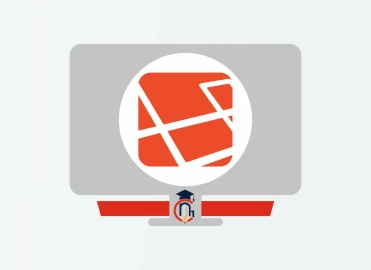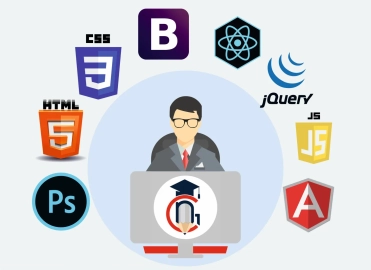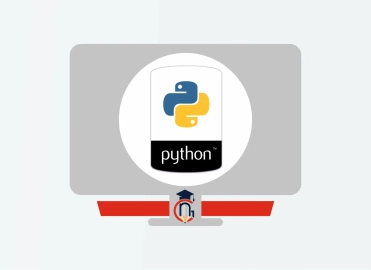Top 25 Adobe Animate Interview Questions with Answers
The Adobe Animate Course at Next G Classes is designed to equip students with professional-level animation and multimedia skills using one of the industry’s most powerful tools. This course covers everything from the basics of vector animation to creating complex interactive content for websites, games, and videos. Students will learn key techniques such as frame-by-frame animation, motion tweening, character rigging, and using ActionScript or JavaScript for interactivity. With hands-on training, live projects, and expert guidance, this course is perfect for aspiring animators, multimedia designers, and creative professionals looking to build a strong portfolio and kickstart their career in animation.1. What is Adobe Animate?
Answer:
Adobe Animate is a multimedia authoring and computer animation program used to design vector graphics, animations, and interactive content for TV shows, games, websites, and web applications.
2. What file types can be created in Adobe Animate?
Answer:
Adobe Animate can create SWF, HTML5 Canvas, WebGL, and animated GIFs. It can also export videos (MP4) and OAM (Open Animation Package) for Adobe software integration.
3. What are the main components of the Animate interface?
Answer:
Stage, Timeline, Tools Panel, Properties Panel, Library Panel, and Layers.
4. What is the difference between Frame-by-Frame Animation and Tweening?
Answer:
-
Frame-by-Frame Animation: Every frame is drawn individually.
-
Tweening: Only keyframes are defined, and Animate fills the in-between frames automatically.
5. What is a Symbol in Adobe Animate?
Answer:
A Symbol is a reusable object stored in the Library. Types include Movie Clip, Button, and Graphic.
6. What is the use of the Timeline in Adobe Animate?
Answer:
The Timeline controls the timing of graphics and animation. It manages frames, keyframes, and layers.
7. Explain Keyframe.
Answer:
A Keyframe is a frame where a new symbol instance appears or changes. It's marked with a black dot in the Timeline.
8. What is Motion Tween?
Answer:
Motion Tween is used to animate movement, rotation, scale, and transparency of objects over time between two keyframes.
9. What is Classic Tween?
Answer:
Classic Tween is used for older Flash-style animations and requires keyframes on both ends of the tween span.
10. What are Layers in Animate?
Answer:
Layers help organize content in a timeline, allowing separate animation for different elements.
11. What is the Library Panel used for?
Answer:
It stores symbols, imported assets, audio files, and other reusable elements used in a project.
12. What is Onion Skinning?
Answer:
Onion Skinning lets you see multiple frames at once, which helps in creating smooth animations.
13. What is a Mask Layer?
Answer:
A Mask Layer is used to hide or show parts of a layer beneath it, creating effects like spotlight or shape reveals.
14. What is the difference between Movie Clip and Graphic Symbol?
Answer:
-
Movie Clip: Independent timeline, suitable for interactivity.
-
Graphic: Tied to the main timeline and often used for simple animations.
15. Can Adobe Animate export animations for HTML5?
Answer:
Yes, Adobe Animate supports HTML5 Canvas which allows creation of animations compatible with modern web browsers.
16. What is ActionScript and is it still used?
Answer:
ActionScript is a scripting language for Flash-based content. It's still used for SWF projects but is now largely replaced by JavaScript in HTML5 Canvas.
17. How do you add sound in Adobe Animate?
Answer:
You can import sound files into the Library and place them on a dedicated layer in the timeline.
18. What are Motion Paths?
Answer:
Motion Paths allow objects to follow a custom path during a Motion Tween, enabling complex animation routes.
19. What is the Publish Settings in Animate?
Answer:
Publish Settings allow you to configure the output format (SWF, HTML5, GIF, etc.) and settings like resolution, compression, and scripting.
20. What is Bone Tool?
Answer:
The Bone Tool creates inverse kinematics (IK) for characters, allowing realistic movement of limbs connected by bones.
21. What is the difference between Animate CC and Flash Professional?
Answer:
Animate CC is the rebranded version of Flash Professional with enhanced HTML5, WebGL, and video export capabilities.
22. What is the use of the Paint Bucket Tool?
Answer:
It fills enclosed areas with color. You can also adjust the gap size detection if outlines are not closed.
23. What is the function of the Break Apart option?
Answer:
It converts text or symbols into editable shapes for further customization or animation.
24. Can you integrate Adobe Animate with other Adobe apps?
Answer:
Yes, Adobe Animate works well with Photoshop, Illustrator, After Effects, and Adobe Media Encoder for multimedia production.
25. What is a Motion Preset?
Answer:
Motion Presets are pre-built animation effects that can be applied to symbols for quick results without creating tweens manually.
Categories: graphic designing and video editing