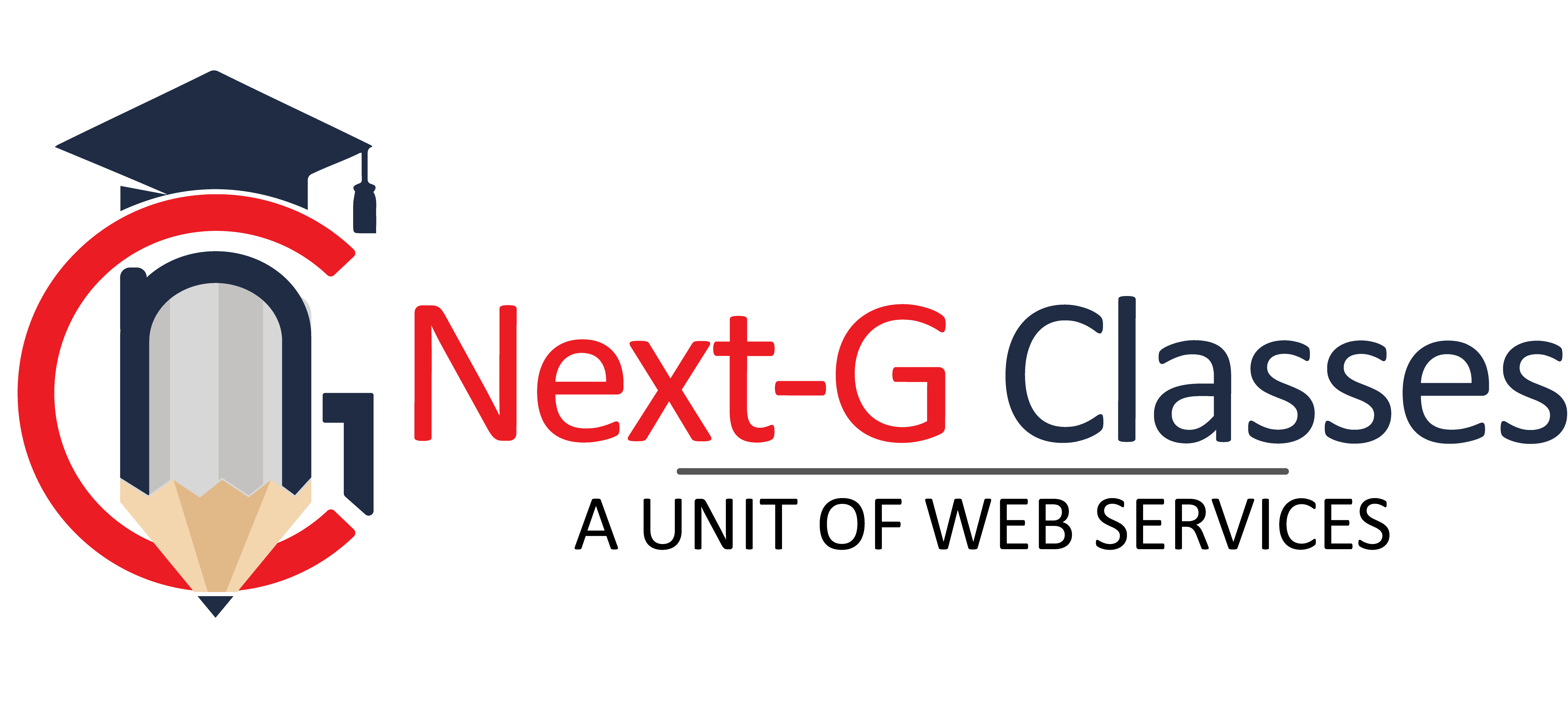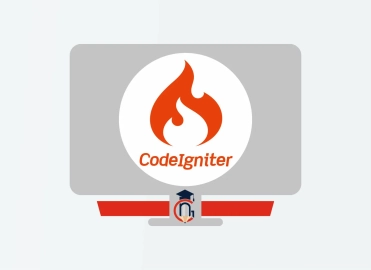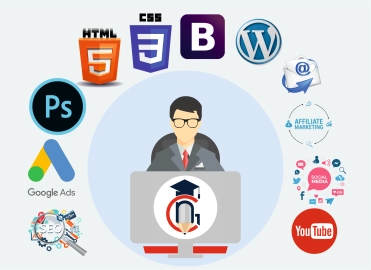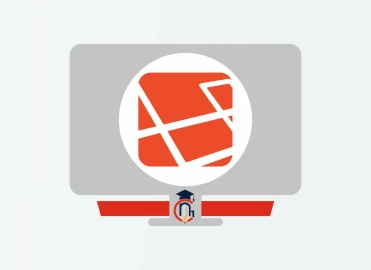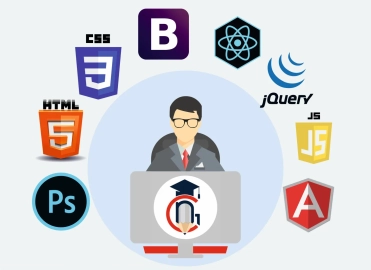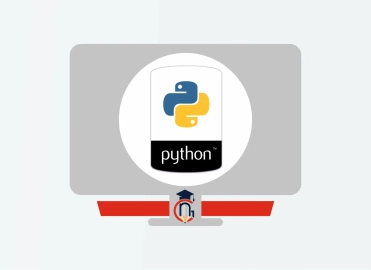Wedding Video Editing
| Training Mode | Regular | Fastrack | Crash |
|---|---|---|---|
| Classroom | Online | 4 Months (M,W,F or T,T,S Class) (3 Class in a week) |
2 Months (Monday to Friday Class) (5 Class in a week) |
1 Months (Monday to Friday Class) (5 Class in a week 1:30 hour duration) |
Next G Classes offers an immersive Wedding Video Editing Course designed to equip aspiring editors with comprehensive skills in transforming raw footage into captivating wedding videos. This course spans across two detailed modules, each focusing on crucial aspects of video editing and motion graphics.
Module-1 begins with a deep dive into Graphic Design and Image Editing using Adobe Photoshop. Students learn essential techniques to enhance and manipulate images, ensuring every frame in their wedding videos is visually stunning and professionally polished.
Module-2 the focus shifts to Video Editing and Motion Graphic Video production using industry-standard tools like Adobe Premiere Pro and Adobe After Effects. Here, students learn advanced editing techniques, including timeline management, transitions, color correction, and special effects. They also delve into creating dynamic motion graphics to add flair and storytelling depth to their wedding video projects.
Throughout the Wedding Video Editing Course at Next G Classes, students gain hands-on experience through practical exercises and real-world projects. By mastering these tools and techniques, graduates are prepared to craft memorable wedding videos that capture the essence of each couple's special day with creativity and technical finesse.
WHO CAN JOIN Wedding Video Editing
- 10th, 12th or Equivalent
- BCA/MCA, B.Tech, M.Tech, B.sc (IT), B.sc(CS)
- Diploma Candidates
Module-1 GRAPHIC DESIGN, IMAGE EDITING,
Module 1: Introduction to Photoshop
- Raster And Vector
- Set Image Size, Unit, Resolution & Color Mode
- Color Profile
- Photoshop Overview
Module 2: Selection
- Make Selection With Tools
- Rectangular Marquee
- Elliptical Marquee
- Single Row
- Single Column
- Lasso
- Polygonal Lasso
- Magnetic Lasso
- Quick Selection
- Magic Wand
Module 3: Crop & Select Color
- Crop Tool
- Perspective Crop
- Slice
- Slice Selection
- Eyedropper
- Color Sampler
Module 4: Image Editing Tools & Color Correction
- Spot Healing
- Healing
- Patch
- Content-Aware Move
- Red Eye
- Adjustments
- Brightness/Contrast
- Levels
- Curves
- Exposure
- Vibrance
- Hue/Saturation
- Color Balance
- Black & White
- Photo Filter
- Channel Mixer
- Color Lookup
Module 5: Brush Tools
- Brush
- Create Brush
- Upload Brush
- Use Brush Setting
- Pencil
- Color Replacement
- Mixer Brush
- Clone Stamp
- Pattern Stamp
- Eraser
- Background Eraser
- Magic Eraser
- Blur
- Sharpen
- Smudge
- Dodge
- Burn
- Sponge
Module 6: Color
- Fill Color In Selection
- Pattern
- Gradient
- Paint
- Bucket
Module 7: Create Path
- Use Pen
- Freeform Pen Tool
- Add Anchor Point
- Convert Point
Module 8: Text
- Use Horizontal & Vertical Type
- Use Horizontal & Vertical Type Mask
- Character & Paragraph Palette
- Font Size
- Font Family
- Font Style
- Leading
- Kerning
- Tracking
- Horizontal & Vertical Scale
- Baseline Shift
- Paragraph Align
- Left & Right Indent
- Before & After Paragraph Space
Module 9: Create Shape
- Rectangle
- Rounded Rectangle
- Ellipse
- Polygon
- Line
- Custom Shape Create And Add Shape
Module 10: Work Mask
- Clipping Mask
- Layer Mask
- Type Mask
- Vector Mask
- Quick Mask
Module 11: Layer Style
- Bevel & Emboss
- Stroke
- Inner Shadow
- Inner Glow
- Satin
- Color Overlay
- Gradient Overlay
- Pattern Overlay
- Outer Glow
- Drop Shadow
Module 12: Practice Work
- Create Banner
- Poster
- Mobile App UI
- Website UI (Responsive)
- Social Media Post
Module 13: Filter
- Filter Gallery
- Camera Raw
- Liquify
- Oil Paint
- Vanishing Point
- Blur
- Distort
- Noise
- Pixelate
- Render
- Sharpen
- Stylize
Module 14: 3D
- Create 3D Shape
- 3D Text
- 3D Custom Shape
- Apply Texture
- Use 3D Material Eyedropper
- Use 3D Material Drop
Module 15: Use Adv. Option
- Action
- Animation
- Create GIF File
Module 16: Export File In
- .Psd
- .Jpg
- .Png
- .Gif
Module-2 VIDEO EDITING, MOTION GRAPHIC VIDEO
Introduction
- Settings in Premiere video files: Formats, codecs
- and video standards
- The video editing workflow
- Understanding projects, sequences, and clips.
The Premiere Interface
- Workspaces in Adobe PremiereThe Source, Program,
- Project and Sequence panels
- Watch a quick edit from beginning to end
- The Tools Panel and the audio meters
Importing and organizing your footage
- Importing single and multiple files and folders
- Adding metadata to clips
- Using the Media Browser
- Creating subclips
Basic Editing Skills
- Creating a new sequence using your clips settings
- Previewing your clips in the Source
- Three-point and drag-and-drop editing
- Working with different image formats
Editing in the Timeline
- Rearranging clips in the timeline
- Understanding tracks and using track select
- Ripple and roll edits
Working with audio
- Setting correct audio levels
- Mixing audio and changing volume over time
- Cleaning bad audio with the Equalizer
Refining your project with effects and titles
- Adding transitions
- Keying (Blue/Green screen)
Color Correction
- Fixing common problems with footage
- Adding creative color treatments
- Speeding up your editing with Adjustment Layers
Resizing and animating images and video
- Basic Motion Controls
- Using keyframes to animate zooms and pans
- Working with logos and photographs
Exporting your project
- Making life simple with Presets
- Web exports for YouTube, Facebook, Twitter and Instagram
- Exporting for PC and MAC playback
- High-quality exports
Tips and common problems
- Resetting your preferences file
- Moving and relinking source files
- The auto-save vault
OPIC 1 – INTRODUCTION ABOUT COURSE
TOPIC 2 - AFTER EFFECTS INTRODUCTION
- Basics Section
- Layout in After Effects
- Composition
- Footage Importing
- Tools in Ae
- Transformations
- Timeline
- Anchor Point Tip – Snapping In Creative Cloud
TOPIC 3 – ANIMATIONS IN AFTER EFFECTS
- Animating Section Introduction
- Keyframes
- Position, Opacity, size , Rotation Animations
- Easy Ease – Intermediate Skill
- Text Smooth Motion
TOPIC 4 - WORKING WITH SOLID LAYERS IN AFTER EFFECTS
- Working With Shapes and creating shapes with mask tool
- Solids Section Introduction
- Editing A Mask
- Using The Pen Tool
- Mask Animations – Basic and intermediate
TOPIC 5 - WORKING WITH SHAPE LAYERS IN AFTER EFFECTS
- Shape Layers Section Introduction
- Shape Tool Uses
- Shape Fill & Stroke
- Editing Trim Paths
- Repeater Effect and Wiggle Paths Effect
- Adding Accents
- Graph Editor Uses
- Dotted Line animation In After Effects
TOPIC 6 - 3D - THREE DIMENSIONS AND AFTER EFFECTS
- 3D Layers Section introduction
- 3D uses in AE
TOPIC 7 - 3D CAMERA TOOL
- Using The Camera Tool
- 3D Camera
- 3D
TOPIC 8 - LAYER STYLES
- Layer Styles Section Introduction
- Layer Style – Drop Shadow, Inner Shadow, Glow, Bevel and Emboss, Overlays, stroke,
TOPIC 9 – CHROMAKEYING IN AFTER EFFECTS
- Green Screen Section( Chromakeying) Introduction
- Green Screen Basics
- Adding Background in green screen
- Cropping, color correction, Wrap Up in Green Screen
TOPIC 10 – USES AND WORKING WITH VISUAL EFFECTS & PRESETS
- Effects Section Introduction
- Text – Preset Animations
- Advanced Effect – CC Page Turn, Fractal Noise
- How To Make Stars – CC Star Burst
- Radial And Linear Wipe Effects
- Color Correction in AE
TOPIC 11 - LOWER THIRDS TUTORIALS
- Lower Thirds Section Introduction
- Create A Clean Center Lower Third + Project Files
- Call Out Titles and Clean Lower Thirds
TOPIC 12 - ADVANCED AFTER EFFECTS TIPS
- Advanced Tips Section introduction
- Working With Adobe Premiere Pro
- Working With Adobe Photoshop
- Replace Layers In After Effects
Contact Us
Course Feedback
Student Projects
-
.png)
Name : Manish Bharti
Course : Web Designer
Project : Mindx
Guided By : Rajesh Sir
-

Name : Manish Bharti
Course : Web Designer
Project : Light Basket
Guided By : Rajesh Sir
-

Name : Sakesh Kumar
Course : Web Development
Project : Delhi Hospital
Guided By : Rajesh Sir
-

Name : Vikash Kumar
Course : Full Stack Developer
Project : PS Health Care
Guided By : Rajesh Sir
-

Name : Bablu Kumar
Course : Web Developer
Project : Mudra Cash for Gold
Guided By : Rajesh Sir
-

Name : Manish Bharti
Course : Web Designer
Project : vedicessentials
Guided By : Rajesh Sir
-

Name : Guddu Kumar
Course : Advance Full Stack Developer Expert
Project : MPSswitches
Guided By : Rajesh Sir
-

Name : Guddu Kumar
Course : Advance Full Stack Developer Expert
Project : Palco
Guided By : Rajesh Sir