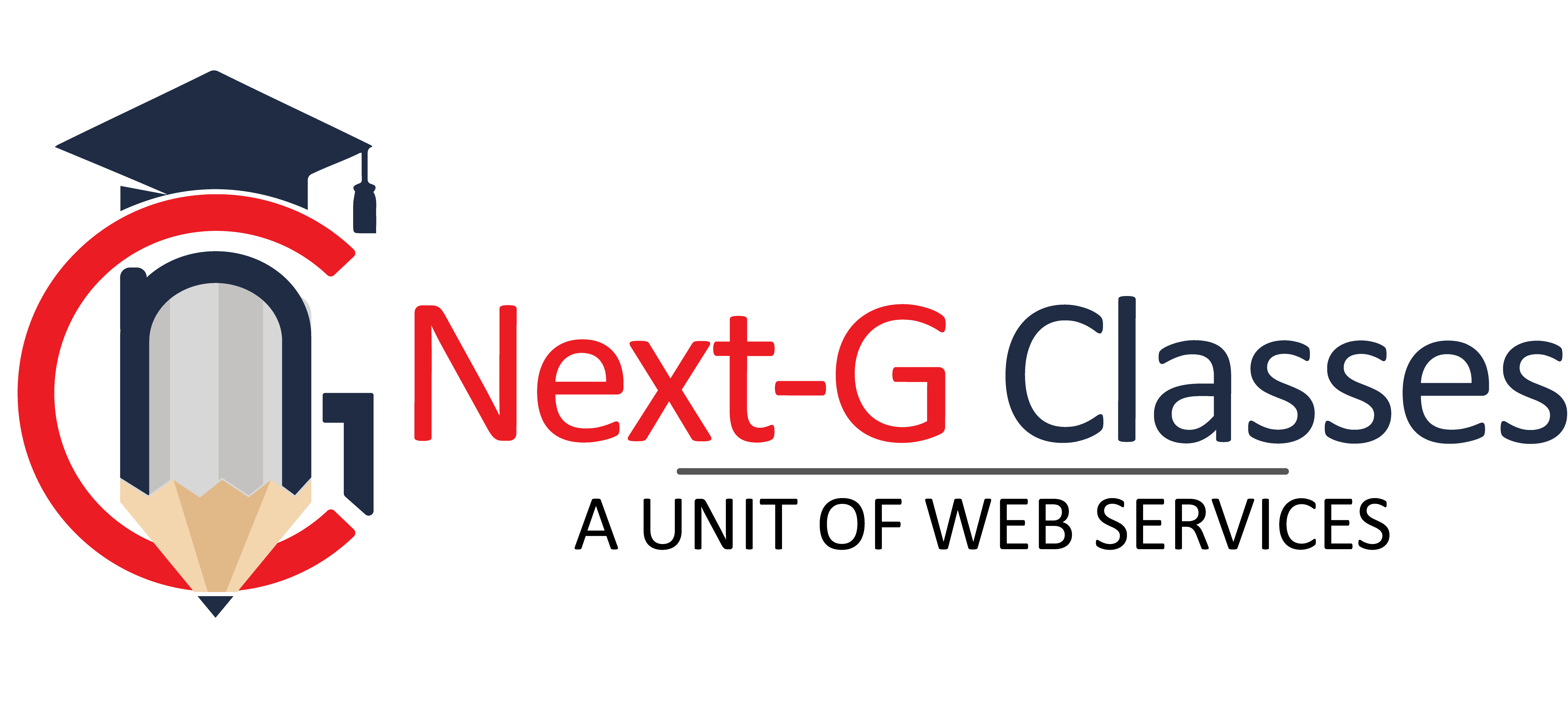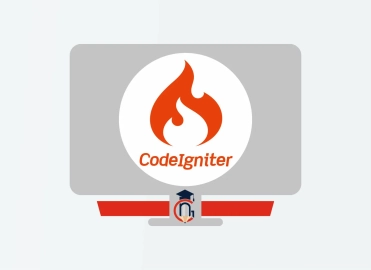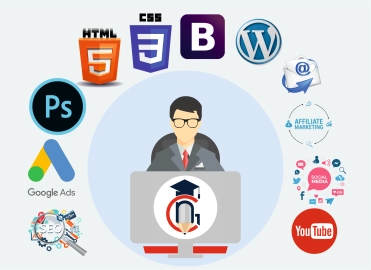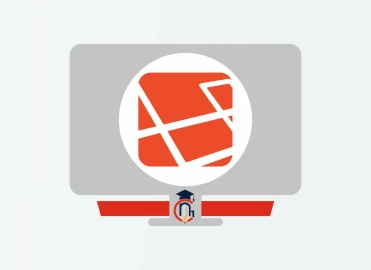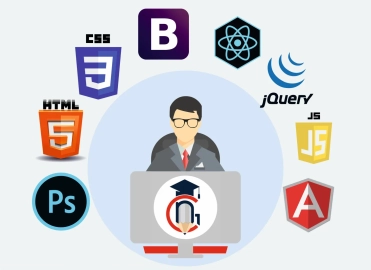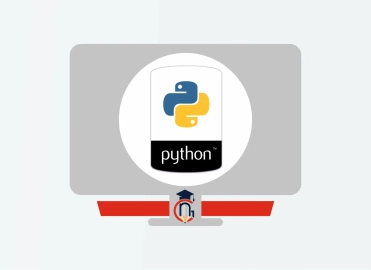Top 25 Adobe Illustrator Interview Questions with Answers
-
What is Adobe Illustrator?
Adobe Illustrator is a vector graphics editor used for creating illustrations, designs, logos, and other digital artwork. It uses mathematical paths rather than pixels, ensuring scalability without loss of quality. -
What are vector graphics?
Vector graphics are images created using mathematical formulas rather than pixels, allowing them to be resized without losing quality. -
What is the difference between Adobe Illustrator and Photoshop?
Illustrator is primarily used for vector-based design, while Photoshop is used for raster image editing (pixel-based). -
What is the artboard in Illustrator?
The artboard is the canvas where you create and design your artwork. Multiple artboards can be used in a single document. -
What file formats can Illustrator export?
Illustrator can export files in formats like AI, PDF, EPS, SVG, PNG, JPEG, and more.
-
How do you create a new document in Illustrator?
Go to File > New, choose the document size, artboard number, and other settings, then click Create. -
What is the difference between RGB and CMYK?
- RGB (Red, Green, Blue) is used for digital screens.
- CMYK (Cyan, Magenta, Yellow, Black) is used for printing.
-
What is the use of the Pen Tool in Illustrator?
The Pen Tool is used to create precise paths, shapes, and curves by plotting anchor points. -
What are Anchor Points?
Anchor points are points in a path that define its shape. They can be straight, curved, or a combination. -
How do you align objects in Illustrator?
Use the Align panel to align objects horizontally, vertically, or distribute them evenly.
-
What is the difference between the Pathfinder and Shape Builder tools?
- The Pathfinder tool combines, subtracts, or divides shapes.
- The Shape Builder tool allows you to manually combine or remove overlapping shapes.
-
How can you create a gradient in Illustrator?
Select an object, go to the Gradient panel, choose a gradient type (linear or radial), and adjust colors and angles. -
What is the Appearance panel used for?
The Appearance panel allows you to apply multiple fills, strokes, effects, and transparency settings to a single object. -
What is the use of the Clipping Mask?
A clipping mask allows you to hide parts of an image or design outside a defined shape or path. -
What is an artboard bleed?
A bleed is the area that extends beyond the edge of the artboard to ensure the design prints to the edge after trimming.
-
How do you create a pattern in Illustrator?
Design the pattern, then go to Object > Pattern > Make and adjust settings to save it as a swatch. -
What are Layers in Illustrator?
Layers organize your artwork, allowing you to manage and edit different parts separately. -
How do you trace an image in Illustrator?
Use the Image Trace feature to convert a raster image into vector artwork. -
What is the Blob Brush Tool?
The Blob Brush Tool creates filled shapes rather than strokes, useful for freeform drawing. -
How do you create 3D effects in Illustrator?
Use the 3D panel to extrude, rotate, or revolve objects, and adjust lighting and perspective settings.
-
How would you reduce file size in Illustrator?
- Flatten transparency.
- Use fewer anchor points.
- Save in optimized formats like SVG or PDF.
-
What is the difference between Expand and Expand Appearance?
- Expand converts objects into editable paths and fills.
- Expand Appearance applies specifically to effects like strokes and gradients.
-
How do you export high-quality images for web use?
Go to File > Export > Export for Screens, select PNG or JPEG, and set the resolution to 72 PPI. -
How can you add effects to objects?
Use the Effect menu to apply effects like Drop Shadow, Gaussian Blur, or Distort & Transform. -
What is the difference between Isolation Mode and Lock Layer?
- Isolation Mode allows you to edit a specific object or group without affecting other elements.
- Lock Layer prevents a layer from being selected or edited.
Categories: graphic designing and video editing