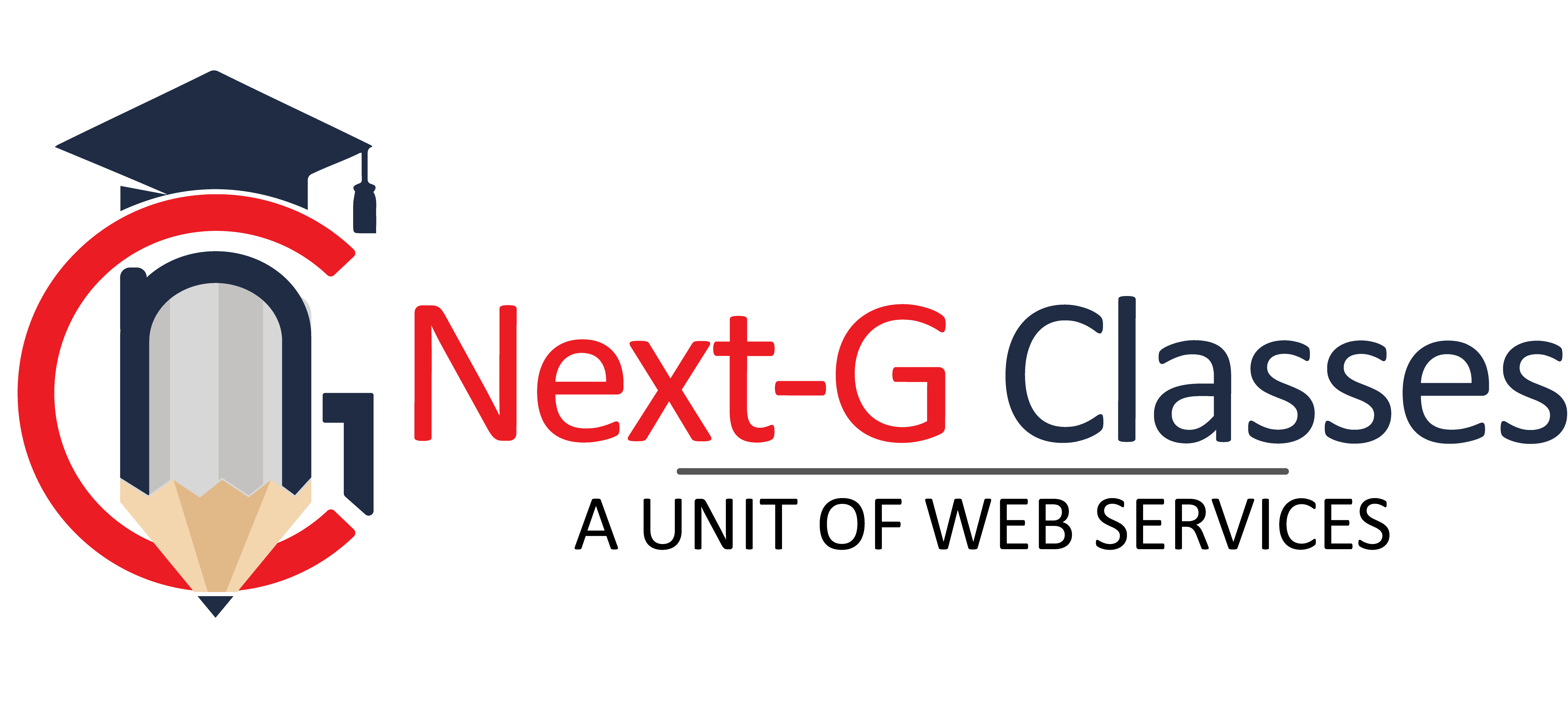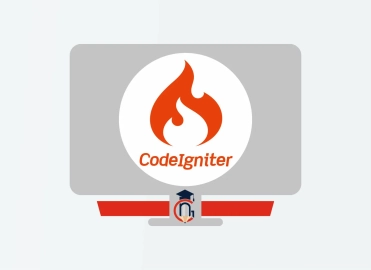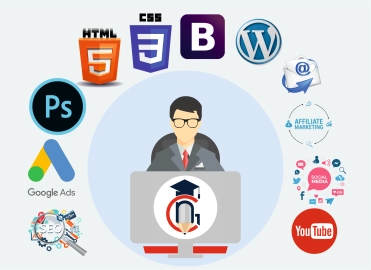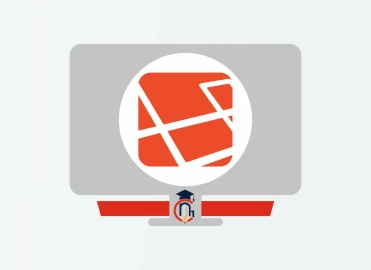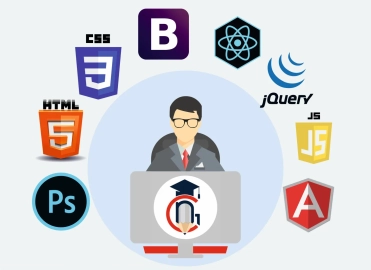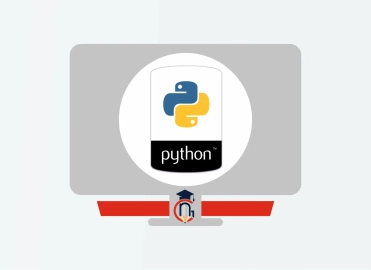Top 25 Photoshop Interview Questions with Answers
Photoshop is the most important Software for the Graphic Designing. When you start learning the Graphic Designing then Photoshop is first software you need to learn. In Photoshop you can create and edit any image by using its various tools.
You can create various images and documents like Logo, Banner, Posters, Brochures, Flyers, Website layouts, Social Media creatives from Photoshop.
If you want to learn Photoshop then you can join Next G Classes Institute which is situated in Rohini Sector-7. Here expert trainers will teach you basic to advance Photoshop Course. And after learning the Photoshop you can work as a Graphic Designer in any company.
To get the job after learning the Photoshop Course you need to give interview first and for this, we have given here top 25 Photoshop Interview Questions with Answers. So take a look and prepare for the Photoshop Interview.
1. What is Photoshop?
Answer:
Photoshop is a graphic editing software developed by Adobe. It is widely used for image editing, graphic design, and digital art creation.
2. What is the difference between a raster and a vector image?
Answer:
- Raster images are made of pixels and lose quality when scaled.
- Vector images are made of mathematical paths and can be scaled without losing quality.
3. What are layers in Photoshop?
Answer:
Layers are individual levels in a Photoshop file that can be edited independently, allowing for more flexible design and image editing.
4. What are Smart Objects in Photoshop?
Answer:
Smart Objects are layers that preserve an image's original quality, allowing non-destructive editing.
5. Explain the use of the Clone Stamp Tool.
Answer:
The Clone Stamp Tool duplicates a part of an image by sampling pixels from one area and applying them to another.
6. What is a Photoshop action?
Answer:
A Photoshop action is a pre-recorded set of commands and operations that can be applied to an image or batch of images.
7. What is the Pen Tool used for in Photoshop?
Answer:
The Pen Tool is used to create precise paths, which can be converted into selections or used for vector shapes.
8. How can you resize an image in Photoshop?
Answer:
Use the Image > Image Size menu or press Ctrl+T (Windows) / Cmd+T (Mac) to access the transform tool.
9. What is the difference between opacity and fill in Photoshop?
Answer:
- Opacity adjusts the transparency of the entire layer.
- Fill affects only the content within the layer without changing layer effects.
10. How do you use the Magic Wand Tool?
Answer:
The Magic Wand Tool selects areas of an image based on color similarity. Adjust the tolerance to control the selection range.
11. What is the Liquify Tool?
Answer:
The Liquify Tool allows you to distort pixels to reshape an image, often used for creative effects or photo retouching.
12. Explain the importance of Resolution in Photoshop.
Answer:
Resolution determines the clarity of an image. High-resolution images (300 DPI or more) are suitable for print, while 72 DPI is standard for web use.
13. What are adjustment layers?
Answer:
Adjustment layers are non-destructive layers that allow you to apply effects like brightness, contrast, and color corrections.
14. What is a mask in Photoshop?
Answer:
A mask controls the visibility of a layer. Black hides content, white reveals it, and gray creates transparency.
15. What is the Content-Aware Fill?
Answer:
Content-Aware Fill intelligently fills a selected area by sampling the surrounding pixels, often used to remove unwanted objects.
16. What is the difference between a PSD and a JPEG file?
Answer:
- PSD: Photoshop's native format, retains layers and high-quality editing capability.
- JPEG: Compressed format, does not retain layers, and is suitable for sharing.
17. How do you crop an image in Photoshop?
Answer:
Use the Crop Tool from the toolbar or press C. Adjust the crop area and press Enter.
18. What is the difference between Merge and Flatten Layers?
Answer:
- Merge Layers combines selected layers.
- Flatten Layers combines all layers into a single background layer.
19. How do you create a drop shadow in Photoshop?
Answer:
Right-click the layer, select Blending Options, and enable Drop Shadow. Adjust settings as needed.
20. What is the Patch Tool used for?
Answer:
The Patch Tool is used for repairing or replacing areas of an image by blending them with surrounding pixels.
21. Explain the difference between Save and Save As.
Answer:
- Save updates the existing file.
- Save As creates a new file, allowing you to save the work in a different format or location.
22. What are blending modes in Photoshop?
Answer:
Blending modes define how layers interact with one another. Examples include Multiply, Screen, Overlay, and Soft Light.
23. What is the Dodge and Burn Tool?
Answer:
- Dodge Tool: Lightens areas of an image.
- Burn Tool: Darkens areas of an image.
24. How do you use the History Panel?
Answer:
The History Panel records all changes in your session, allowing you to revert to previous states.
25. What is the difference between Rasterize and Vectorize?
Answer:
- Rasterize converts vector content to pixels.
- Vectorize is the process of converting raster images into scalable vector shapes.
Categories: graphic designing and video editing