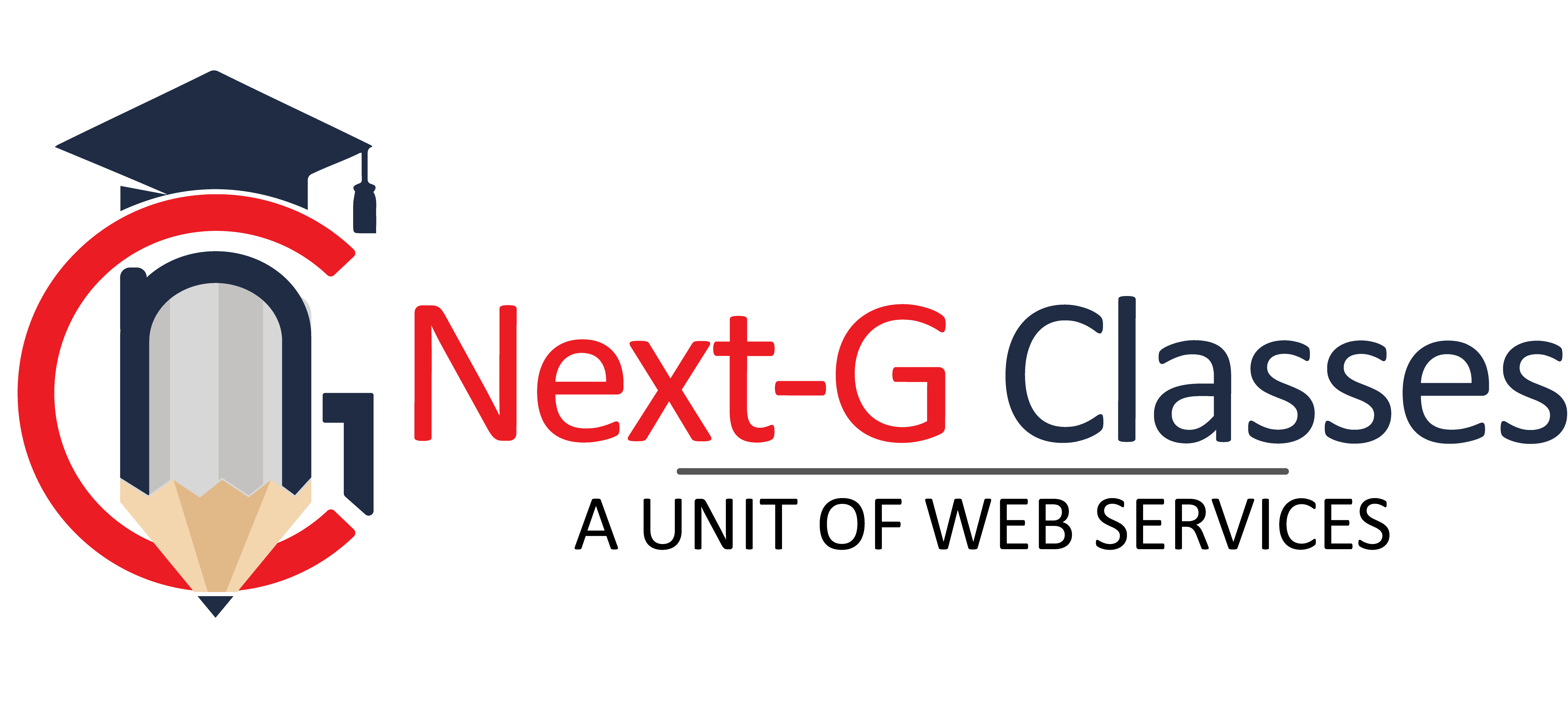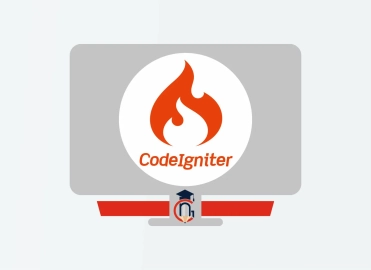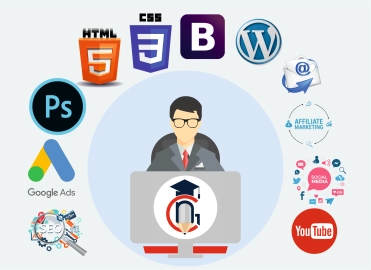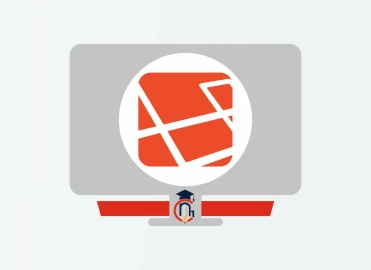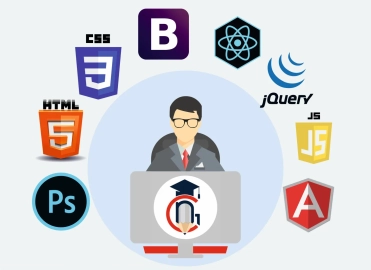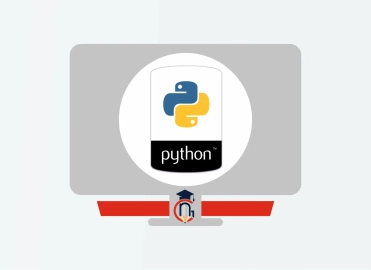30 Latest Microsoft Excel Interview Questions Along with Their Answers
Here are 30 latest interview questions along with their answers related to Microsoft Excel. These questions cover a range of topics, from basic to advanced features of Excel.
Question 1. What is Microsoft Excel?
Answer: Microsoft Excel is a spreadsheet program that allows users to store, organize, and analyze data. It provides tools for calculations, graphing tools, pivot tables, and a macro programming language called VBA (Visual Basic for Applications).
Question 2. What are the different data types in Excel?
Answer: The main data types in Excel include:
- Text: String data (e.g., names, descriptions).
- Numbers: Numeric data (e.g., integers, decimals).
- Dates: Date and time values.
- Boolean: TRUE or FALSE values.
Question 3. What is a cell in Excel?
Answer: A cell is the intersection of a row and a column in a spreadsheet. Each cell can contain data such as text, numbers, or formulas. Cells are referenced by their column letter and row number (e.g., A1, B2).
Question 4. How do you create a formula in Excel?
Answer: To create a formula in Excel, start by typing an equal sign (=) followed by the formula. For example, to sum values in cells A1 and A2, type =A1+A2. You can also use built-in functions like =SUM(A1:A10) to sum a range of cells.
Question 5. What is a function in Excel?
Answer: A function is a predefined formula that performs a specific calculation using specific values, called arguments. For example, the SUM function adds numbers in a specified range.
Question 6. Explain the difference between relative and absolute cell references.
Answer:
- Relative reference: Adjusts when you copy the formula to another cell (e.g., A1).
- Absolute reference: Does not change when you copy the formula (e.g., $A$1).
Question 7. What are pivot tables?
Answer: Pivot tables are a data processing tool in Excel that allows users to summarize and analyze large amounts of data quickly. They can group data, calculate totals, and rearrange data in a meaningful way.
Question 8. How can you sort data in Excel?
Answer: To sort data, select the range you want to sort, go to the "Data" tab, and choose "Sort." You can sort by a specific column and in ascending or descending order.
Question 9. What is VLOOKUP, and how is it used?
Answer: VLOOKUP (Vertical Lookup) is a function that searches for a value in the first column of a table and returns a value in the same row from a specified column. The syntax is =VLOOKUP(lookup_value, table_array, col_index_num, [range_lookup]).
Question 10. Explain the IF function in Excel.
Answer: The IF function checks whether a condition is met and returns one value if true and another value if false. The syntax is =IF(condition, value_if_true, value_if_false).
Question 11. What is conditional formatting?
Answer: Conditional formatting allows users to apply specific formatting (like colors or styles) to cells that meet certain criteria. It helps highlight trends and important data points in a spreadsheet.
Question 12. How can you protect a worksheet in Excel?
Answer: To protect a worksheet, go to the "Review" tab and click "Protect Sheet." You can set a password and select what actions users can perform on the protected sheet.
Question 13. What are named ranges?
Answer: Named ranges are descriptive names assigned to a cell or a range of cells. They make formulas easier to read and understand. For example, instead of referencing A1:A10, you could use SalesData.
Question 14. How do you create a chart in Excel?
Answer: To create a chart, select the data you want to visualize, go to the "Insert" tab, choose the type of chart (e.g., column, line, pie), and Excel will generate a chart based on your selected data.
Question 15. Explain the concept of data validation.
Answer: Data validation is a feature that allows users to control what data can be entered into a cell. It can be used to set rules for data types, ranges, or specific lists to ensure data integrity.
Question 16. What is the difference between a workbook and a worksheet?
Answer: A workbook is an Excel file that can contain multiple worksheets (individual sheets within the workbook). Each worksheet is a grid of cells where data can be entered and analyzed.
Question 17. How do you use the CONCATENATE function?
Answer: The CONCATENATE function combines multiple text strings into one. The syntax is =CONCATENATE(text1, text2, ...). Alternatively, the & operator can also be used (e.g., =A1 & B1).
Question 18. What is a macro in Excel?
Answer: A macro is a set of instructions that automate repetitive tasks in Excel. Macros are created using VBA and can be recorded or written manually.
Question 19. How can you find and replace text in Excel?
Answer: To find and replace text, press Ctrl + H, enter the text you want to find and the replacement text, and click "Replace" or "Replace All" to execute the changes.
Question 20. What are filters in Excel?
Answer: Filters allow users to display only the rows that meet certain criteria, making it easier to analyze specific subsets of data. Filters can be applied by selecting the "Data" tab and clicking "Filter."
Question 21. How do you use the SUMIF function?
Answer: The SUMIF function adds values that meet a specified condition. The syntax is =SUMIF(range, criteria, [sum_range]). For example, =SUMIF(A1:A10, ">10", B1:B10) sums values in B1
where corresponding A1
values are greater than 10.
Question 22. Explain the purpose of the COUNTIF function.
Answer: The COUNTIF function counts the number of cells in a range that meet a specific condition. The syntax is =COUNTIF(range, criteria). For example, =COUNTIF(A1:A10, "Yes") counts how many cells in A1
contain the word "Yes."
Question 23. What is the purpose of the INDEX and MATCH functions?
Answer: The INDEX function returns a value from a specified position in a range, while the MATCH function returns the position of a specified value in a range. Together, they can be used as a more flexible alternative to VLOOKUP.
Question 24. How can you create a drop-down list in Excel?
Answer: To create a drop-down list, select the cell where you want the list, go to the "Data" tab, click on "Data Validation," select "List," and then specify the source range for the list items.
Question 25. What is the use of the PMT function?
Answer: The PMT function calculates the periodic payment for a loan based on constant payments and a constant interest rate. The syntax is =PMT(rate, nper, pv, [fv], [type]).
Question 26. How do you freeze panes in Excel?
Answer: To freeze panes, go to the "View" tab, select "Freeze Panes," and choose the appropriate option (e.g., freeze the top row or freeze the first column) to keep specific rows or columns visible while scrolling.
Question 27. Explain the use of the OFFSET function.
Answer: The OFFSET function returns a reference to a range that is a specified number of rows and columns away from a starting cell or range. The syntax is =OFFSET(reference, rows, cols, [height], [width]).
Question 28. How can you transpose data in Excel?
Answer: To transpose data, select the range you want to transpose, copy it (Ctrl + C), right-click on the cell where you want to paste it, choose "Paste Special," and then select "Transpose."
Question 29. What is the difference between a formula and a function in Excel?
Answer: A formula is an expression that performs calculations using values, references, operators, and functions. A function is a predefined formula that performs a specific calculation with defined arguments.
Question 30. How do you import data from external sources into Excel?
Answer: To import data, go to the "Data" tab, click on "Get Data," and choose the appropriate option (e.g., "From File," "From Database," "From Web") to connect to the data source and load it into Excel.
Categories: basic computer programming